FAQ – Frequently Asked Questions
1. Who is this workflow intended for?
This workflow is designed for users who have a basic understanding of n8n and are capable of troubleshooting issues on their own. If you’re familiar with optimizing prompts and handling minor issues, this product is a great fit for you.
2. How is the workflow installed and used?
The workflow comes pre-configured by default, which means you can import and run it immediately. However, to achieve optimal performance for your specific use case or business needs, you may need to customize and optimize the prompts.
3. What should I keep in mind during testing?
During testing, we recommend using low-cost models (such as mini or flash) and generating low-resolution images to save on costs. The primary goal is to ensure the workflow operates reliably before making any further optimizations. Note that the low-cost models may cause error to the workflow.
4. What are the default and alternative AI models?
By default, the workflow uses the GPT-4o model due to its stability and excellent ability to return data in the required JSON format. If you encounter any issues, you can try switching to ChatGPT-4o. Note that some other models (like Gemini Flash) may not return results in JSON format or support tool calls, which could cause the workflow to malfunction.
5. How do I troubleshoot if the workflow fails to run?
Please try the following steps:
- Run the workflow in an incognito window with all plugins disabled.
- Try using a different browser (for example, switch from Chrome to Safari).
- Test on another computer or in a different network environment/ server.
Keep in mind that issues can stem from various sources, including limitations of the AI model, your self-hosted n8n server, the n8n platform itself, or even your local device/ network/ server settings.
6. How can I submit feedback or report a bug?
You can contact us to submit your suggestions, comments, or bug reports related to the workflow and documentation. Every piece of feedback is carefully reviewed to address bugs or incorporate quality improvements in future versions.
7. Is technical support included after purchase?
At present, purchasing the workflow provides you with the file only, without any technical support. In the future, we plan to offer additional support packages, including tutorial videos, technical consulting, and customization services based on customer needs.
8. Can I share or resell the workflow?
Please do not share or resell the workflow without obtaining prior permission from us. The product is protected by copyright, and unauthorized sharing or resale is strictly prohibited.
9. How do I submit feedback on my purchasing experience?
If you have any comments or suggestions regarding your purchasing experience, please send us a message. Your input is valuable to us and will help improve our services and product quality.
10. What is the refund policy?
Due to the nature of the workflow product, our shop does not currently offer refunds for purchases. In the future, we plan to sell our products on platforms that support refund policies. However, please note that the prices on those platforms will be significantly higher compared to purchasing directly from our shop.
If you have any further questions or need additional information, please feel free to contact us through our contact form.
Truly,
AI Automation Pro